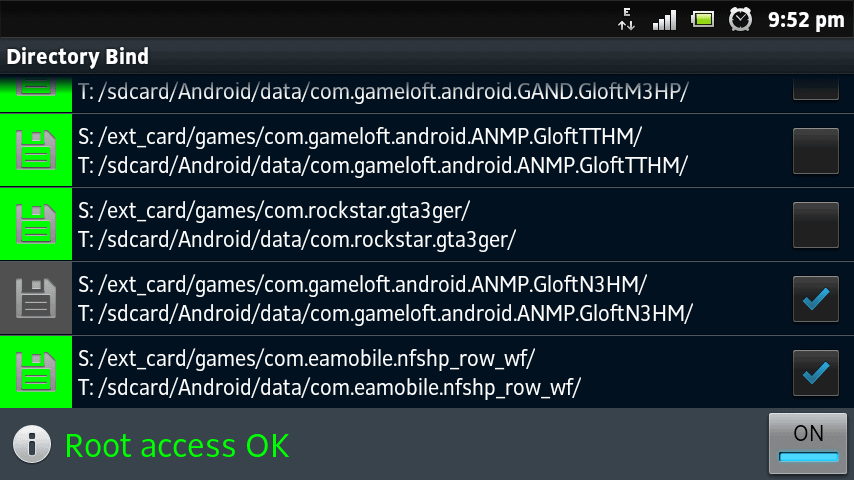How to Move Games and Apps to ext_card in Sony Xperia Phones
This is the way most devices with partitioned internal data work like.
On the Most Sony Xperia Phones you have 2 partitions, one with the phone data itself and another one mounted under sdcard. This way most programms can use this area to be installed on or put data on it. On older phones you don't have such a space, you have to buy and put in an additional SDcard to have it.
On the other hand you can plug in an sdcard and use this for data like pictures, music, videos...
You can also change the settings for the camera to save data on the card instead of the internal memory.
As long you don't need more than 4GB for your applications you will be fine and you can easily exchange the sdcard without the problem of installed applications on this.
but..
When it comes to games you know what happens, Games from EA, Gameloft etc take too much space in your memory and they can be moved in sdcard but in Sony Xperia Phones your sdcard is internal memory and the external memory is ext_card.
This is an application to bind directories located on external memory (/ext_card/) to directories on internal memory (/sdcard/). This way You can transfer large games and application data directories to ext_card. Could be usefull with ex.: games from Gameloft and EA, other like Shadowgun, applications like CamScanner.
Features:
* Requires ROOT !
* Aimed at specific functionality and features (not idiot-proof)
* You can create any number of Data -> Target directory pairs, mount them manually or choose to mount them on system boot (checkbox does that).
* On/Off switch controls whole mount-on-boot function.
* Diskette icon indicates if mount operation was successful, by taping it You can mount/umount entry.
* Icon changes if application is using mounted entry
* DirectoryBind can tell what application is using this entry (tap at entry in use)
* Long tap on entry (disabled) brings edit/delete window
* App auto umount all entries on USB connected and remount after USB disconnected (for now via BroadcardReceiver UMS_CONNECTED / UMS_DISCONNECTED)
* App shows notification and vibrates if auto umount on USB fails
* If mounting all checked entries (ex. on boot) app is waiting specified time (def. 60 sec) if data directory is not available (happens sometimes at boot)
* Tested sucessfully with Asphalt 6, Shadowgun, DeadSpace, CamScanner
Color statuses:
* GRAY - entry disabled
* RED - mount failed
* BLUE - waiting for data availability
* GREEN - mounted OK
* Remember ! All entries must be umounted before attempting to use MASS STORAGE MODE. Application will try to do it automatically on USB CONNECT. If it fails and You'll use MASS STORAGE MODE sdcard partition WILL CRASH and reboot will be required to restore normal operations ! Main cause of that is appplication using mounted folder. You have to close that application and retry to umount entry.
* This application requires *root privileges* so it has full control over entire system! Uses root privileges to invoke "mount", "umount", "lsof" and "grep" shell commands via su and it DOES NOT write anything on system partitions.
It DOES NOT apply any permanent changes to the OS, however I cannot guarantee it does not contain BUGS and security issues. I'm not responsible to any damage it can cause. Use it AT YOUT OWN RISK !